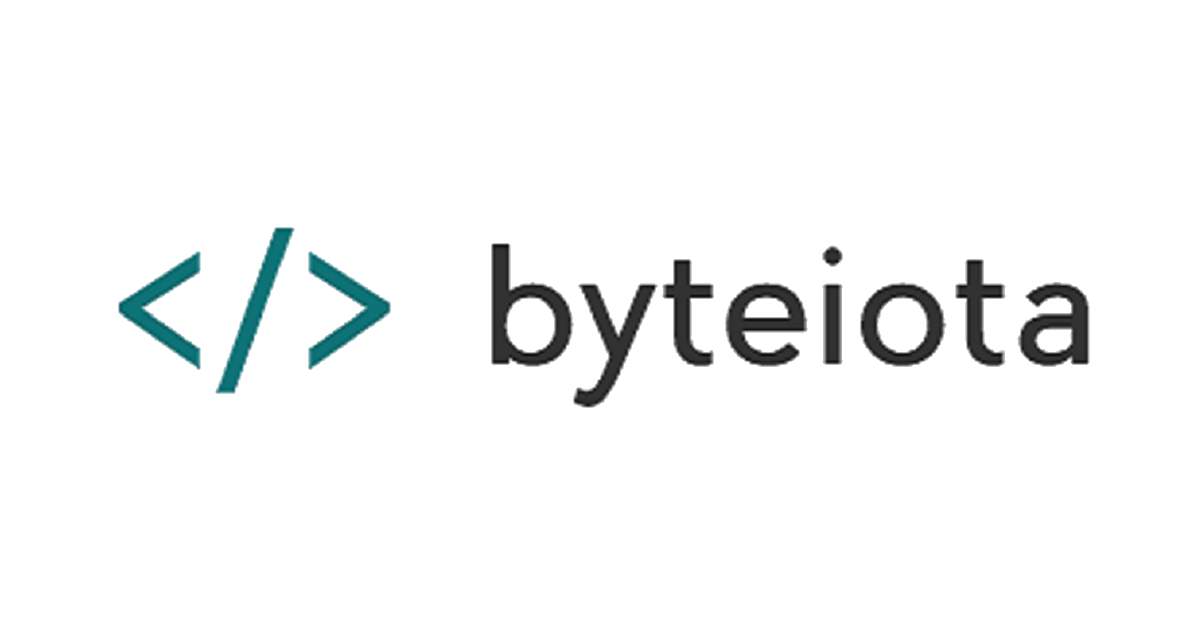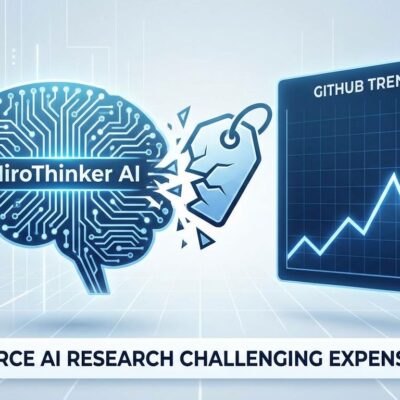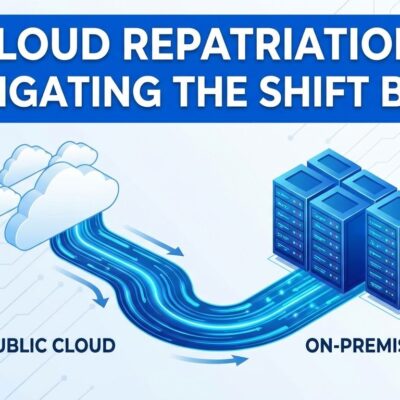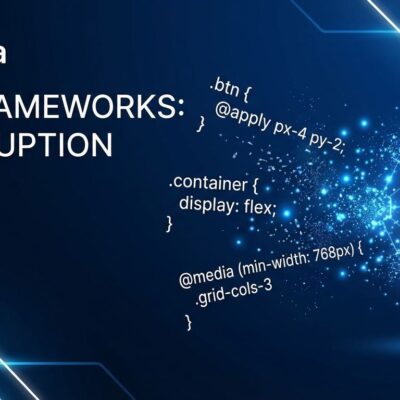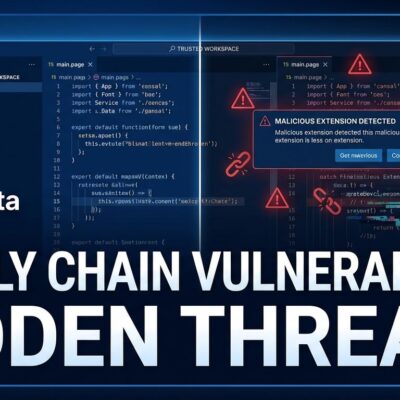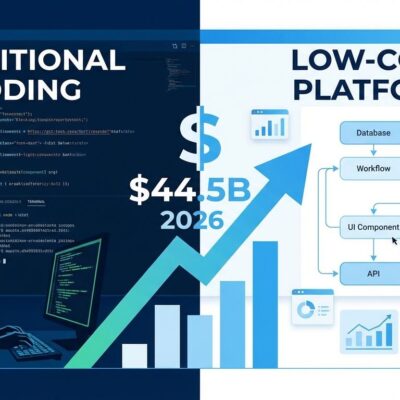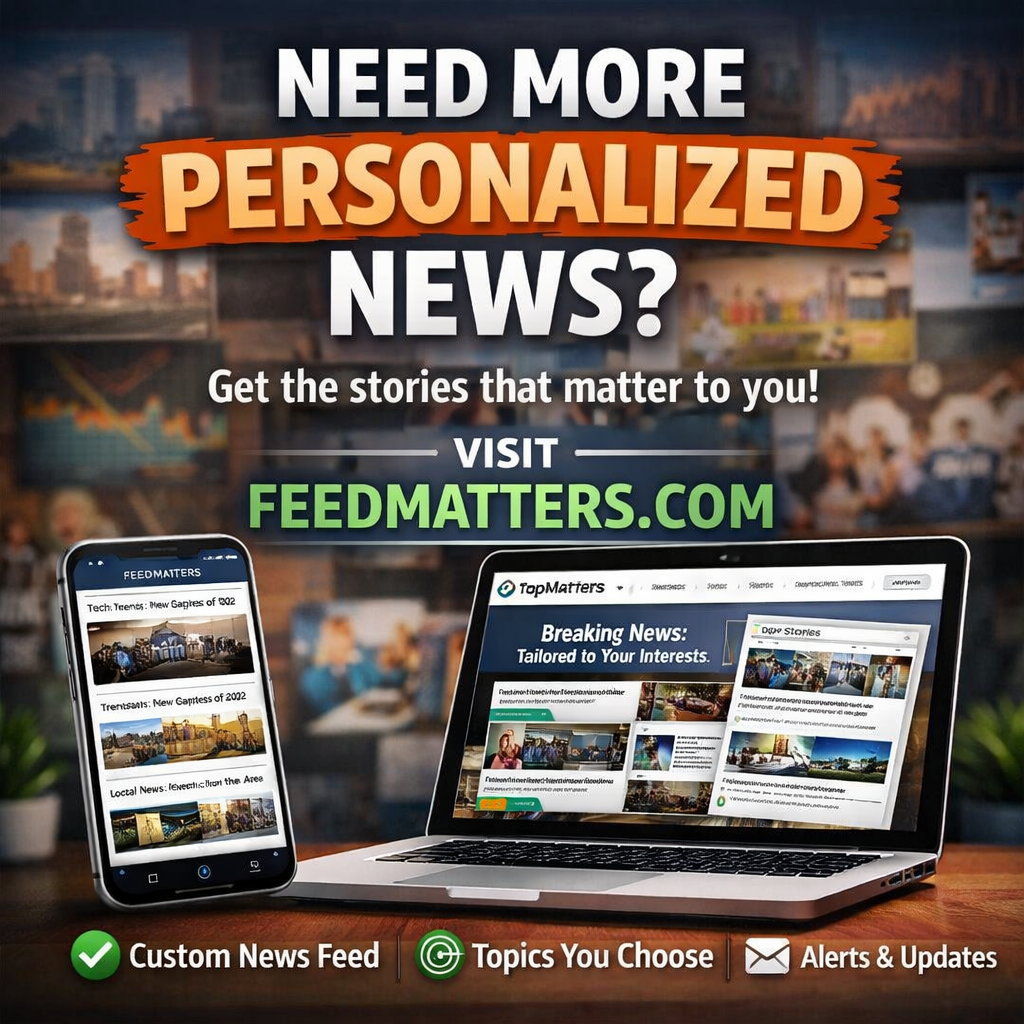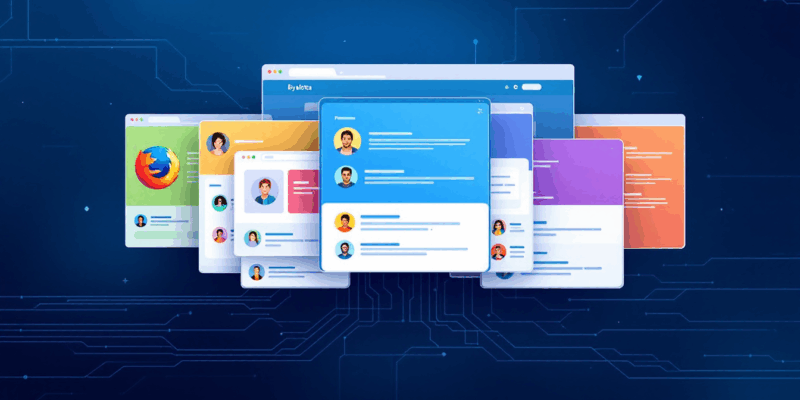
Mozilla is finally making Firefox profiles easy to use—and if you’re a developer juggling multiple contexts, you should care. On October 14, 2025, Firefox began rolling out a new profile management UI that turns a hidden power-user feature into a mainstream tool. For developers switching between staging and production, managing client projects, or keeping work separate from personal browsing, this is the workflow upgrade Firefox users have waited years for.
Profiles technically existed before through about:profiles, but the new UI makes them actually usable. Combined with Firefox’s unique Container Tabs, this gives developers isolation tools Chrome can’t match. Here’s what changed and why it matters.
What Profiles Actually Do for Developers
Firefox profiles create complete isolation. Each profile gets its own bookmarks, extensions, browsing history, saved logins, and themes. This isn’t like Container Tabs, which only separate cookies and storage while sharing everything else. Profiles are heavyweight separation for heavyweight needs.
Real developer scenarios where this matters:
- Environment testing: Keep staging credentials separate from production. Test new extensions without breaking your main workflow.
- Client projects: Freelancers and agencies can maintain one profile per client, with dedicated bookmarks, tools, and authentication states.
- Bug reproduction: Spin up a clean-slate profile to reproduce user-reported issues without clearing your main profile’s data.
- Extension testing: Run different extension sets for different purposes—development tools in one profile, privacy tools in another.
Each profile is a separate folder on disk. You can run multiple profiles simultaneously, which means you can have your work profile and personal profile open side-by-side. No more logging in and out. No more context confusion.
As one Hacker News user put it: “Profiles WITH container tabs is pretty killer, don’t think Chrome has anything like this.”
Privacy Without Surveillance
Here’s where Firefox separates itself from Chrome: profiles don’t require signing into Google. Mozilla doesn’t track your age, gender, location, or profile names. Each profile keeps its data completely isolated—no mixing, no surprise leaks.
Chrome requires a Google account for profile sync. Firefox doesn’t. That’s not a small difference, especially for developers handling sensitive data. Medical records, financial information, client credentials—these need real isolation, not convenience wrapped in surveillance.
Mozilla’s blog post makes this explicit: “Firefox is built with privacy as a default. We don’t know your age, gender, precise location, name of your profile, or other information Big Tech collects.”
If you’re handling client data or testing in environments with compliance requirements, Firefox profiles give you separation without tracking. Chrome’s model doesn’t.
Profiles vs Container Tabs: Know the Difference
Firefox now has two isolation tools. Using the right one matters.
Container Tabs (existing feature) are lightweight. They separate cookies and storage but share extensions, bookmarks, and history. Use these for multiple accounts on the same site—personal and work Gmail, different social media accounts, basic tracking protection.
Profiles (newly accessible) are heavyweight. They separate everything: extensions, bookmarks, history, settings, themes. Use these for complete context switching—work vs personal, development environments, client projects.
The power move: combine them. Create a work profile and a personal profile. Within your work profile, use Container Tabs to separate different clients or projects. Within your personal profile, use Container Tabs for banking, shopping, and social media.
Chrome has profiles. Chrome doesn’t have Container Tabs. Firefox has both. That’s the advantage.
Portability Developers Actually Need
Because profiles are just folders on disk, they’re portable. You can back up an entire profile, move it to a new computer, or restore it to a fresh Firefox installation. For developers who rebuild machines regularly or test across multiple systems, this is practical.
Launch specific profiles via CLI: firefox --profile <path>. Script it. Automate it. Integrate it into your workflow.
A Hacker News user captured it well: “A profile folder has everything. You can copy it, back it up, plug it into a completely new Firefox installation later. That portability is a killer feature.”
Why This Took So Long
Firefox has had profiles for years. The problem was usability. You had to type about:profiles, navigate a developer-oriented interface, and understand folder structures. Most users never found it. Power users tolerated it.
The October 14 rollout changes that. The new UI adds visual cues—avatars, colors, names—and makes switching profiles as easy as switching tabs. Mozilla worked with disabled users to design this, and the result shows. When you design for accessibility, you make things better for everyone.
For developers juggling contexts, Firefox profiles are now worth adopting. Combined with Container Tabs, they offer isolation Chrome can’t match—and they do it without requiring you to hand over your data to Google. That’s the difference between convenience and privacy, and Firefox chose privacy.
Learn more about managing Firefox profiles in Mozilla’s official documentation.